Google reCaptcha to Contact Form 7 is the most popular contact form plugin for WordPress.
Google has an improved, user-friendly Captcha system.
By combining the two, you can easily create WordPress contact forms with antispam protection.
In this tutorial, I’m going show you how to integrate reCaptcha to Contact Form 7 in your WordPress site.
Step #1. Install the Contact Form 7 plugin in your wordpress
- Login to your WordPress site.
- Go to Plugins > Add new and search for “Contact Form 7“.
- Click “Install Now” and activate the plugin.
Step #2. Get the reCaptcha public and secret keys from Google Console
You need to generate keys for your domain:
- Go to the Google reCaptcha site.
- Click on the Admin console
- Click the “Create” button.

Enter your site details such as label, domain and email owner:

Click on “Submit” Get “Site Key” and “Secret Key”

Step #3. Integrate Google reCaptcha with Contact Form 7
Goto your WordPress dashboard:
- Go to Contact form 7 > Integration
- Click on “Setup integration”
- Type Site key and Secret key. Use the ones you generated in Step 2.


Step #4. Edit the contact form
Form with basic fields is created during the installation process in step 1.
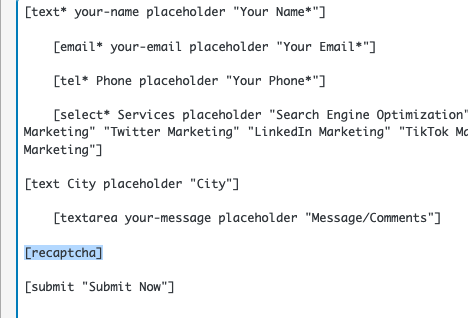
- Go to Contact > Contact forms > Your form
- Paste this shortcode to render the reCaptcha field just before the submit button:

Click the “Save” button.
Step #5. Shortcode the contact form in a page
- Go to your exit page
- Paste the shortcode.
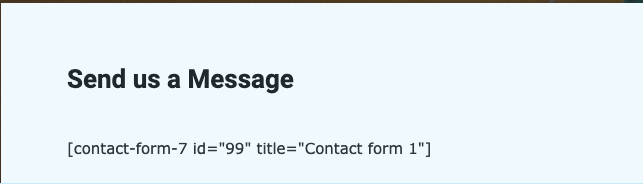
Update the page.
Step #6. View the page result – See Google reCaptcha to Contact Form 7

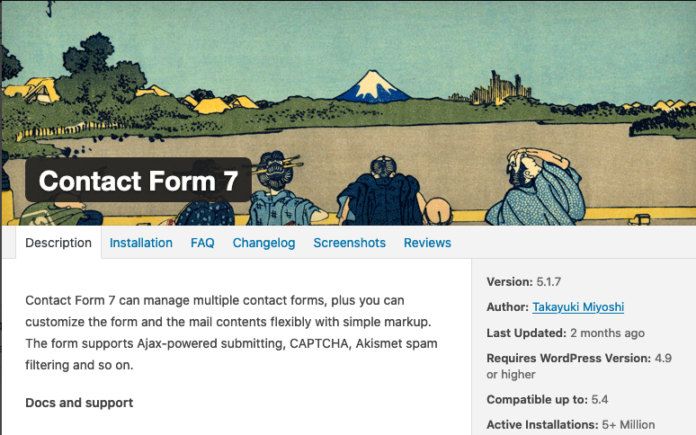

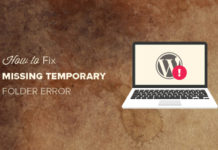


Comments are closed.