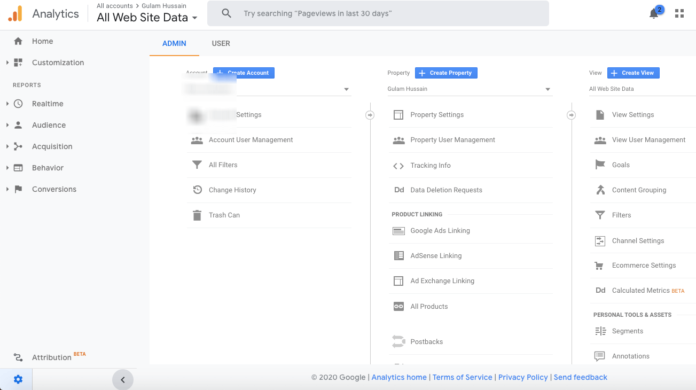Adding users to your Google Analytics account is easy.
You must be an administator of the account to do this, or at least be able to “manage users” in the user permissions. If you installed the tracking code and setup Google Analytics yourself, this shouldn’t be a problem. If someone else setup your Google Analytics, you will either need to contact them to request the ability to manage users, or you will need to setup Google Analytics under your own account. Method 2 will cause you to lose all previous data.
1. Login To Google Analytics
Login to Google Analytics using the email address associated with your account.
2. Click The “Admin” Option

3. Share Your Google Analytics Data

- Select the appropriate Google Analytics account
- Click “user management”
- Add the person’s email address
- Select permissions (explained below)
- Click “notify this user by email”
- Add
What Permissions Should I Choose?
Depending on how much control you want that person to have in Google Analytics, you can grant them different levels of permissions. Here is a quick summary of each option…

Manage Users
Add, delete, or edit users within the account.
Edit
Add or delete accounts, properties, other functions. Can also view Google Analytics reports and perform some administrative functions. Can not manage users, but can collaborate.
Collaborate
Edit Google Analytics reports, for example, editing Google Analytics dashboards. Can create and share personal assets. Includes option to read and analyze.
Read & Analyze
See and manipulate reports. Can also create and share personal assets.
Need Help?
Google Analytics has their own tutorial on how to add users, or feel free to drop me a line in the comments and I’ll be glad to assist. If you’ve had success, try downloading these Google Analytics dashboards which will give you more insightful data about your SEO, social media and other data about your visitors. These can be VERY helpful for improving your website.